
Tutorial: Metadata workflows in hale»connect
Metadata is an important component of most Spatial Data Infrastructures. We use it to find resources such as data sets and services and to assess their usefulness for our objectives. As an example, metadata can contain license information. Metadata also clearly shows who is responsible for a resource and how we can contact them.
At the same time, metadata is usually something invisible. Large parts of the internet use metadata, e.g. in the headers of every HTML page, that most users never see and are barely aware of. In INSPIRE and in other SDIs, metadata has become something explicit and visible. INSPIRE required that as a first implementation step, metadata for all data sets needed to be delivered by 2010 (for Annex I and II ) to 2013 (for Annex III). This resulted in the availability of more than 150.000 metadata sets that describe different types of resources -- quite a treasure?
This short tutorial explains what the typical processes are for working with metadata in our integrated Data Infrastructure platform, hale»connect.
Concepts used in the workflows
- Dataset Metadata: This metadata resource describes the dataset itself.
- Service Metadata: This metadata resource describes one service through which the dataset can be accessed. If you provide a download and a view service, you will have two service metadata resources, both of which are generated from a single configuration (see below).
- Linking (dataset-service coupling): In INSPIRE metadata, links point from service descriptions to the data set description. There can be multiple services that publish the same data set.
Workflow 1: Generating Metadata
The default metadata workflow in hale connect is to automatically generate both data set and service metadata. This has several advantages: By using so-called autofill rules, the metadata can be kept up to date with changes to the data or the organisation. Just set your central contact point, and all metadata is updated. Furthermore, the dataset-service coupling will always be up to date, as it is refreshed with each service update.
To use this workflow, follow these steps:
- Go to «Themes»
- Pick the theme you’d like to edit the metadata configuration for
- Go to «Metadata»
- In the «Dataset metadata» tab, select «Use metadata editor» in the dropdown menu.
To define how hale connect should generate the metadata, the system provides a special-purpose text editor. The default metadata configuration displays INSPIRE compliant metadata elements.
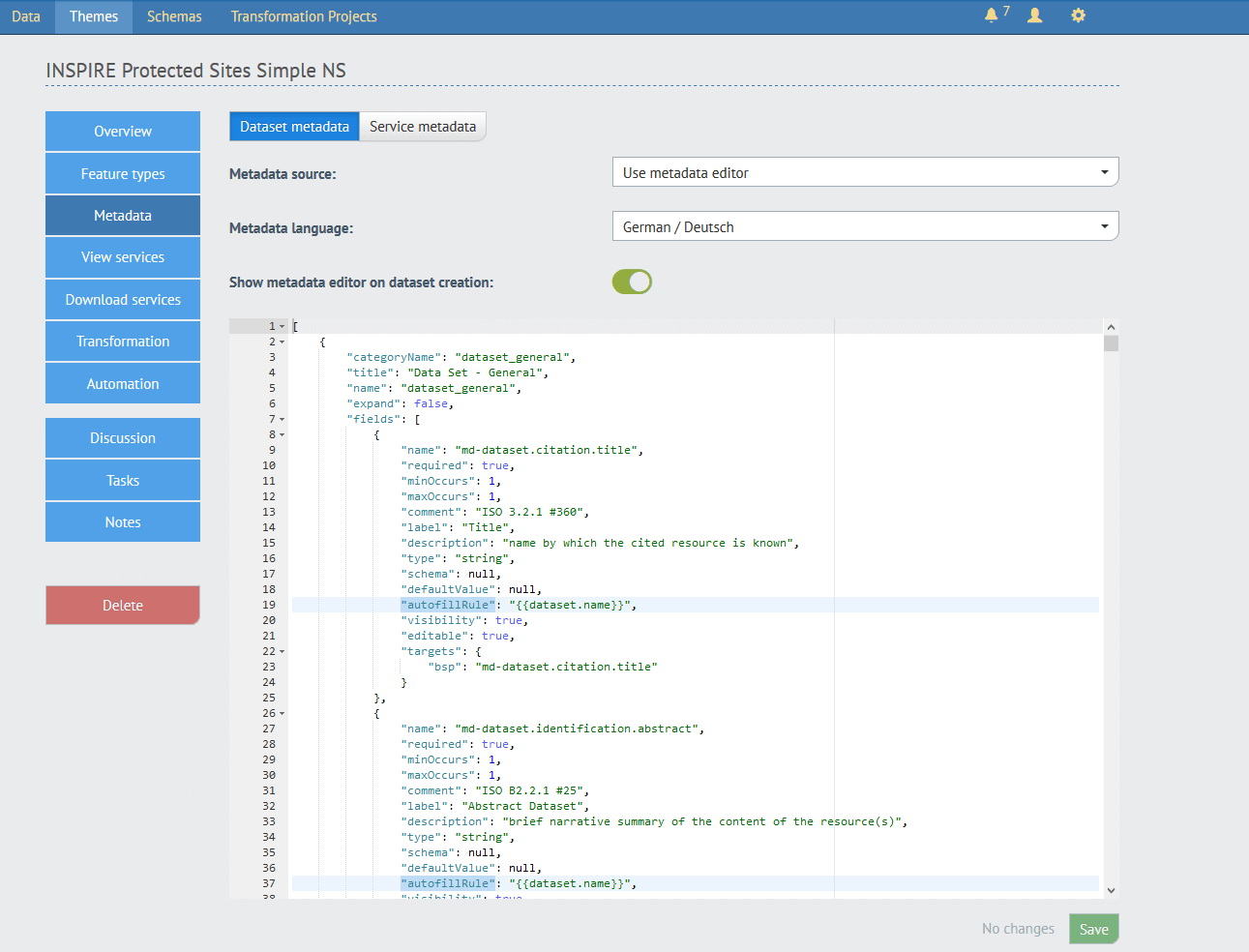
Workflow 2: Linking Metadata
Many of you have an established, well-working infrastructure for metadata in place, including a CSW endpoint and a portal. There is no need to change that. In this second workflow, you can simply provide the URL pointing to your dataset metadata to hale connect, and that link will be used to connect the service to the dataset metadata.
To use this workflow, follow these steps:
- Go to «Themes»
- Pick the theme you’d like to edit the metadata configuration for
- Go to «Metadata»
- Select «Link to existing metadata» in the dropdown menu.
Note: When you use this workflow, you cannot use the metadata editor to change any fields of the dataset metadata.
More variants and combinations are possible. Reach out to us if you have any questions on how to set up your optimal metadata generation and publishing workflows!


